I am a part time professional photographer. What does that mean. I shoot what I want and sell what I can to help cover expenses and the rest of the time I’m a Systems\Cloud Engineer. A weekend and vacation photog that is really trying to have fun with my photography for the last 30 years. I sell a few thousand dollars a year, but not enough to cover my gear purchased each year. I take twenty to forty-five thousand pics a year and keep ten to twenty thousand of them.
Now, do I need all of these pics. Heck no. Only a few thousand a year are keepers, if that, but I love to look at them and edit them when I have time. I go back on occasion and do purge from the older years in the library, but the emotional attachment or learning benefits for the shots are too high sometimes to just delete most of them right away. I take photos, import them onto the computer, and then move them to the external drive in the correct location, once the initial cleanup is done. At this point, I still have the images on my camera’s cards, so I have two copies, if the pics were at all important, like a ski tournament. I always try to keep at least 2 copies of important files.

So now that I have my external drive set up the way I wanted with the files I can edit and delete them from there through Lightroom, and go back to edit them and possibly delete from previous shootings. Now you may ask, “how do I mirror my external drive to keep it up to date?”… with deletes and new files in the catalog.
I have a process for that as well. I attach two USB drives to different ports on the same computer. I like the USB three drives since Firewire is a thing of the past. lol. In this case I have a 4TB drive and a 5TB drive uSB drives. The following command for rsync built into the Mac OS syncs the drives from the old Linux days. It uses the directory on the source volume\drive and duplicates it on the destination volume\drive.
This command actually does nothing… but shows you what it would do, if it ran… because of the dry-run command.
rsync -av —dry-run –delete /Volumes/4TB_drive/photos/ /Volumes/5TB_Drive/photos/
Remove the –dry-run parameter from the command and bam… it runs.
rsync -av –delete /Volumes/4TB_drive/photos/ /Volumes/5TB_Drive/photos/
Open a terminal and past in the command, once you have the source and destinations properly figured out, you are good to go.

Below shows where I moved some files from the root to the 2016 directory and ran the sync.. the image below this one of the drives includes the files that I moved from the root to the 2016 folder to clean up the root photos photo. I suggest you move all files through Lightroom to keep the catalog up to date.


Below you can see the mirrored drives from the command above in finder.
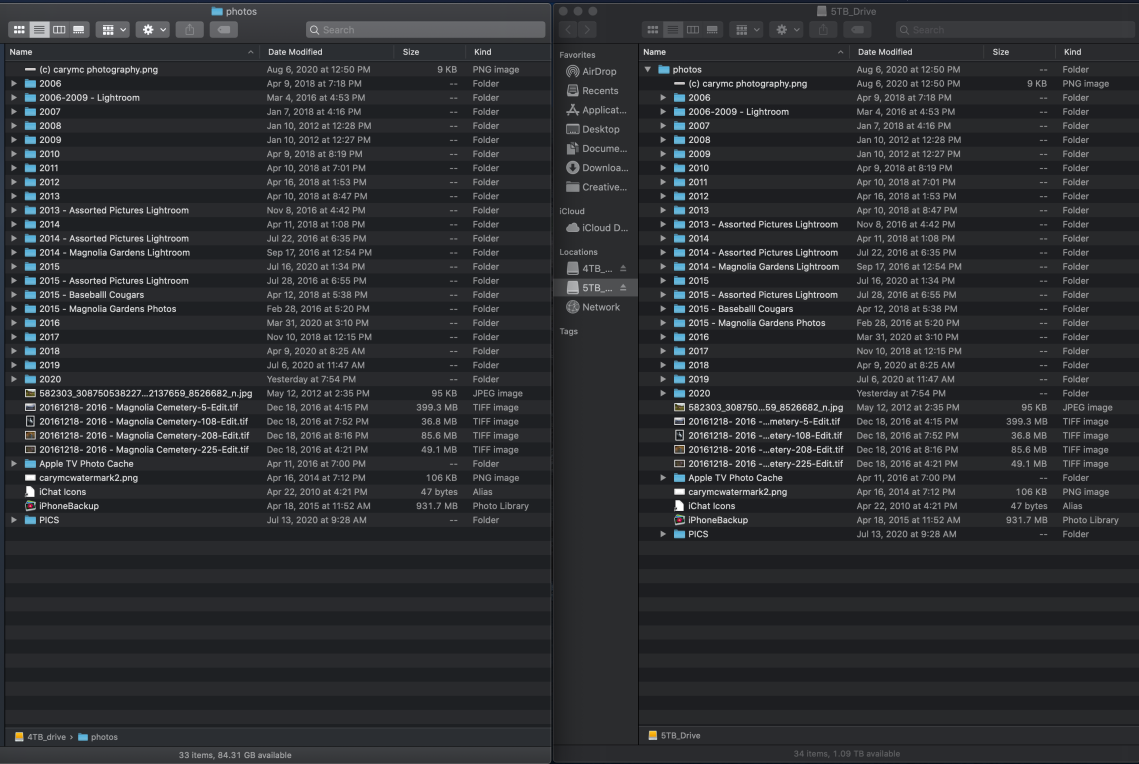
Now the beauty of this solution is when the 4TB drive fails since I’m using the \photos\ directory… as long as I keep them synced with the command periodically, I would only loose what was not synced as long as I also store some of my Lightroom backups on the external drives as well. And when I plug in the 5 TB drive, I can replace the missing folder with the one on the new drive and with the exact same files and structure, I’m back in business.
If needed, I can order a new external drive, plug it in, create a new command with the correct volume names, have my images all duplicated again. The first time you run the command on some big folders. Maybe run it a few times. The — delete in the command configures it to remove files in the destination folder that are not no longer in the source to help keep them identical.
This allows the sync process to take place in hours and all day copying all of the files, if your drives are full after the first sync.
Is this process perfect. I doubt it. Seems like I’ve had to restart the computer with the drives connected, and run the command with the –dry-run command to get the list created… and then it runs correctly. Could be typos, but it sure does appear to save me a lot of headaches. And the Source drive is never changed…which makes me feel great…
As with any great advice from the Internet. Test it and try it yourself… this is more of a note to remind me how I do it when I need to do it someday.
